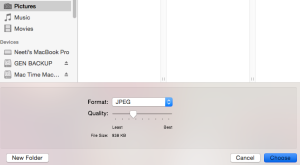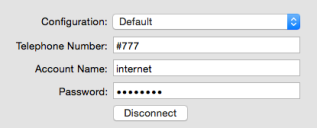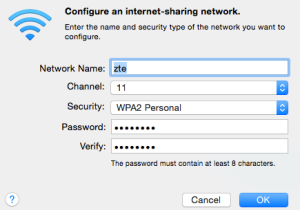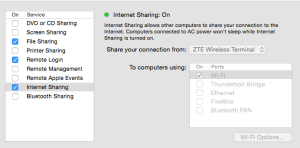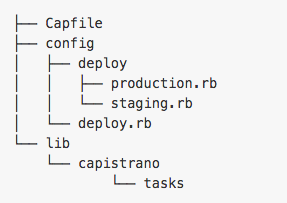Leveraging technology to change the way the world learns
The world today is changing fast with rapid technology advancements.
Education has also not remained untouched by the technology revolution. Many disruptions have ignited the education sector in nooks and corners. The impact has been slow and steady and we still have a long way to go.
Much of the world still goes through rote learning using standard and conventional approach. Several technology initiatives need to be unleashed and leveraged to change the way the world learns.
As a roadmap, one can diversify the technology use to a) operational advancement like effective usage of existing technology to transition from manual to automated systems and b) strategic investments in research and development for innovations.
Step 1- Transition from manual to online and automated systems
To begin with, make widespread use of e-learning (highly interactive, web/mobile based courses) not only in corporates but everywhere including academic institutions.
Technology needs to be used extensively in all facets of learning like development of study material, curriculum, imparting lectures, recording and online distribution of material and content, evaluation and feedback.
The concept of virtual classrooms needs to be adapted more often to overcome the obstacles of distance, time and economics.At all levels, emphasize on online research that has access to more resources.
Simpler yet effective disruptions also cut across various socio-barriers like Touch screen kiosks in rural areas and free, online video tuitions by Khan Academy.
Additionally, technology has made collaboration seamless and effortless.
All the data (curriculum, study material, research content etc.) can be efficiently shared amongst peers, students, parents, teachers and any other stakeholders.
We urgently need to invest in IT infrastructure to store all data online. Storing data as hard copy, manual or offline is a big NO in today’s scenario when cost-to-benefit for hardware expenses is beyond comparison.
Besides the regular and expected benefits of having online data, one also comes across other threats and opportunities. The data needs to be kept secured if it’s confidential or private. At the same time, one also has the opportunities to collate, research, analyze, predict and take decisions by mining and harnessing this big data.
Investing in big data technology progresses us to the very pragmatic and ideal approach of custom learning as opposed to the standard approach of one size fits all. Based on big data analysis of observations and existing learning patterns of learners, future learning could be customized giving a whole new paradigm to how the world learns.
STEP 2 – Technology innovations would seem to be natural progression once online and automated system is in place.
For instance, next generation learning could benefit from wearable user-friendly voice recorders that can be used by teachers/parents to record the daily observations. This voice data then could be converted to textual data to be fed into Big data systems like Hadoop for further processing and refinement.
Another research could focus on a unified tracking mechanism of a student’s progress reviews, academic, extra-curricular, attitudinal records based on a single id like say aadhar#(SSN#) throughout the education years and in early career years.
This data could help academia in social sciences research thereby influencing learning practices.
Yet another usage of technology could be to make use of advance image processing systems to study handwriting patterns in different situations like that of stress, relaxed, happy or otherwise for psychoanalyses purpose and could give meaningful insights, thereby help drafting one’s learning program.
There is immense potential in technology to be the game changer for world’s learning eco-system. This is just the beginning.